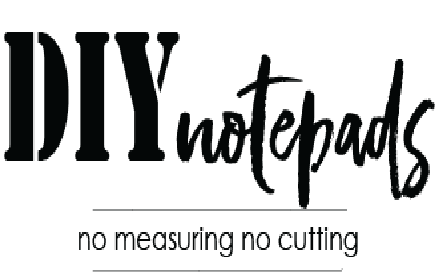Make photo calendars on your phone

Click here for the DIY notepads starter kit
HOW TO MAKE CALENDARS FROM YOUR PHONE:
This fun, new process requires that you have the FREE Canva Mobile app. You can find this in your app store.
Check out this video to see how easy it is to make calendars on your phone.
Below are monthly calendars suppled as JPG files so they can be saved to your phone's photo gallery.
Each month needs to be saved individually to your phone's PHOTOS. To do this, touch and hold the desired month. A dropdown will appear where you can, select to "SAVE" image into your phone's Photos. Each phone make and model will have slightly different wording but the end result is the same - save into your phone photo gallery.
Once all the desired months have been saved, follow the full directions below:
- JANUARY 2024
- FEBRUARY 2024
- MARCH 2024
- APRIL 2024
- MAY 2024
- JUNE 2024
- JULY 2024
- AUGUST 2024
- SEPTEMBER 2024
- OCTOBER 2024
- NOVEMBER 2024
- DECEMBER 2024
DIRECTIONS FOR PHONE:
- Download the FREE Canva app for your phone in your app store.
- Open the Canva mobile app.
- Tap the purple plus icon at bottom of screen
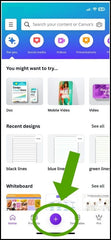
- Tap on "Custom Size"
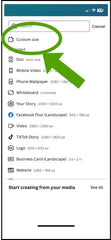
- Select inches in dropdown, type in "4 x 6". Tap on "Create new design".
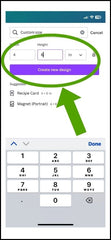
- Tap "Camera Roll"
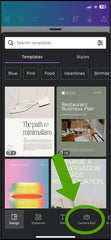
- Select monthly calendar. Then tap on "Add to page"
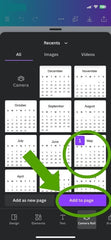
- Grab calendar, resize and put in position. Tap Purple plus icon.
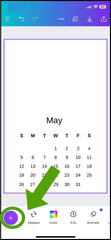
- Select photo. Tap "Add to page".
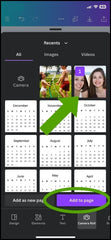
- Grab photo and resize to fit. Tap on download icon to save in your "Photo Library"; ready to print. Or all designs are automatically saved in your online Canva account, therefore you can print later from a desktop
.
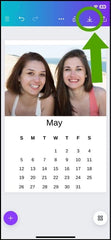
*To print from your desktop at a later time:
- Got to www.Canva.com and sign in.
- Find your design under "Recent designs" near middle of page




Now it is ready to print from your computer downloads file.
Remember to change paper and image size to 4" x 6"